Your website is your businesses representation on the web. And you want it to be as professional as possible.
But imagine how it looks when visitors come to your website and see half finished pages or errors. Or even worse…that your site has crashed. These things can happen if you make changes to a live site. If you start editing code, visitors who come to your site will see that work in progress. If you update a plugin or the WordPress core and there’s a conflict, your site will crash.
To prevent this, you and your developer should be using a staging environment.
In today’s article, I’ll explain exactly what a staging environment is, give you a couple ways I recommend you use it, and finally, show you how you can set up your own staging environment.
What Is A Staging Environment?
A staging environment is simply a hidden copy of your site. The site is almost exactly the same, but it’s usually on a subdomain. For instance, staging.yourdomain.com.
Your site which anyone else can see is called your “Live” or “Production” environment.
Because your staging environment is hidden from the public, you can make any changes you want. And if things go wrong, it’s ok.
Plus, there are benefits to you and your client. You can make changes and have your client approve them before making them live. From the client’s perspective, this comes across as much more professional.
On top of this, you’ll also save yourself time and money. If you’ve ever made a change that crashed the site, you know it can be a huge hassle having to bring it back online. Either it takes a lot of time, or you need to hire someone to fix it. But if you crash a staging site, it’s ok. You can simply restart the staging server.
So let’s discuss some of the ways you should be using your Staging environment.
How To Use Your Staging Environment
I use a staging environment first and foremost for testing updates. If I’m updating a plugin, theme, or WordPress core files, I will first run the updates on my staging environment. I will then test my pages to make sure all is working. And then I will run the update on my live site.
I also use my staging environment for development or customization work. This includes making code changes to themes or adding new functionality.
If I want to try out a new plugin, I will also test it on my staging server.
And lastly, if I’m switching themes, I will always add the theme to my staging server first to see how it looks.
Now that we’ve gone through some of the ways to use a staging environment, let’s discuss how to set one up.
The Simple Way To Set Up A Staging Environment
If you don’t have a technical background, don’t worry. You or your developer can still set up a staging environment pretty easily.
Many managed WordPress hosting companies now offer the ability to quickly set up a staging environment. WP Engine, for instance, provide one-click staging deployment.
If you don’t have managed WordPress hosting don’t fear, there are other options available. There is currently a plugin that gives you the same one-click staging server functionality that you get from managed WordPress hosting. It’s called WP Stagecoach. And right now it’s in beta, so you can grab it for free.
For Developers: Setting Up A Staging Environment
If you have more of a technical background, or would rather have your developer set up your staging environment for you, WPBeginner has a great tutorial: How to Create Staging Environment for a WordPress Site.
Going this route will give you more control over what files and parts of the database are transferred between the staging environment and production environment.
Final Thoughts
My hope is that this article has encouraged you to consider using a staging environment for your website. While it adds another step to the development process, it will help keep your website looking as professional as possible.